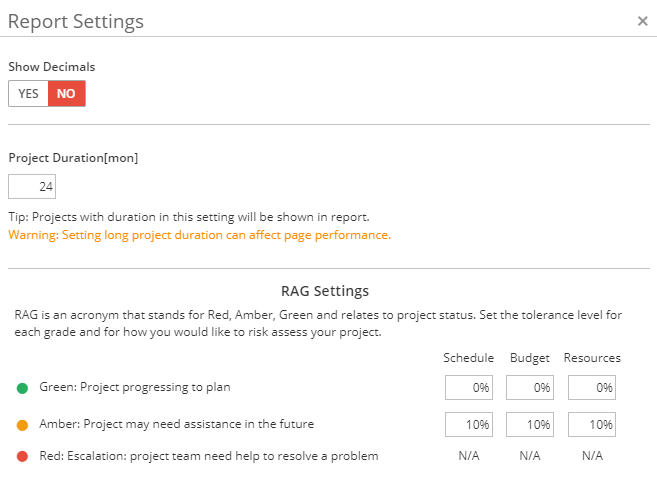In this article, we will present the formulas used in the Project Risk Assessment report.
Complete Status
Complete Status is the percentage of the project or activity that is completed.
For activity, if an activity is set to completed or archived, then this activity’s complete status is 100%, otherwise, it will be empty in the report.
For project,
If a project is set to not use budgets, then:
[Complete %] = [Number of activities set as complete] / [Total number of activities] *100.If a project is set to use budgets, then:
[Complete %] = [Budget hours on completed activities] / [Total Project budget hours] * 100.
RAGs
RAG is the Acronym for Red, Amber and Green (traffic lights) and is used in project management for showing if there are identified risks on a project.
In this report, we will display RAG icons to show if there is a risk on a project or on a project activity. For each project or activity, the report will examine the following content:
Project/Activity Schedule. This is for showing if a project or an activity is completed on time.
Project/Activity Budget. This is for showing if actual reported hours of a project or an activity exceeds the budget hours of it.
Project/Activity Resourcing. This is for showing if the assigned members of a project or an activity have enough available time to complete it in time.
Tolerance When Calculating RAG
By using the tolerance settings which are set in Report Settings, we can get tolerance value for schedule, budget or resourcing:
Schedule Tolerance Days = Activity Date Scope (from Start Date to End Date in Days) * Schedule Tolerance %.
For example, Activity A starts on 1st Jan and finishes on 10th January. Green Tolerance = 10%, Amber = 20%
Green Schedule Tolerance Days = [Activity Start Date] to [Activity End date] = 10 days * Green Schedule Tolerance % (10%) = 1 day
Amber Schedule Tolerance Days = [Activity Start Date] to [Activity End date] = 10 days * Amber Schedule Tolerance % (20%) = 2 days
Budget Tolerance = Activity budget hours * budget tolerance %.
For example, Activity A has a budget of 100 hrs. Green Tolerance = 10%, Amber = 20%
Green Budget Tolerance Hrs = Activity Budget (100 hrs) * Green Budget Tolerance % (10%) = 10 hrs
Amber Budget Tolerance Hrs = Activity Budget (100 hrs) * Amber Budget Tolerance % (20%) = 20 hrs
Resourcing Tolerance = Available activity Member hours * Budget Tolerance %.
For example, Activity A has resource availability until completion date for 32 hrs. Green Tolerance = 10%, Amber = 20%
Green Resourcing Tolerance Hrs = Available Hrs (32 hrs) * Green Budget Tolerance % (10%) = 3 hrs
Amber Resourcing Tolerance Hrs = Available Hrs (32 hrs) * Amber Budget Tolerance % (20%) = 6 hrs
Activity RAGs
If an activity’s Start Date has not been reached yet (comparing with today), then all RAG won’t be shown on the activity.
If an activity doesn’t have any budget hours then RAG of the Budget and Resourcing won’t be shown on the activity.
Schedule RAG: the icon is set for the activity based on if the activity’s End Date has passed and the activity is not marked as complete.
If [Activity End Date] + [Schedule Green Tolerance Days] >= Today
Then show Green icon;
Else if [Activity End Date] + [Schedule Amber Tolerance Days] >= Today
Then show Amber icon;
Else show Red icon.
Budget RAG: the icon is set for the activity based on if the actual hours reported on the activity exceeds the budget hours set on the activity.
If [Activity Actual Hrs] <= ([Activity Budget Hrs] + [Green Tolerance Hrs])
Then show Green icon;
Else if [Activity Actual Hrs] <= ([Activity Budget Hrs] + [Amber Tolerance Hrs])
Then show Amber icon;
Else show Red icon.
Resourcing RAG: the icon is set for the activity based on identifying if there is enough resource availability to complete the activity on time.
The activity members available hours are determined by using the employee’s scheduled hours which the employee should work each day.
To get hours left and available hours of members is depending on if the activity is set to use a shared group budget or budgets allocated to the activity members.
For activity using group budget:
[Hrs Left] = [Activity Budget Hrs] – [Time Reported on Activity] [Available Hrs] = All Activity members Hrs Available from Today to Activity End DateFor activity using allocated budget:
For each activity member calculate the member’s activity hrs left with their availability:
[Hrs Left] = [Activity member Budget Hrs] – [Time Reported on Activity by Member] [Available Hrs] = Member’s Hrs Available from Today to Activity End DateFinally, we can get Resourcing RAG:
If ([Available Hrs] + [Green Tolerance Hrs]) >= [Activity Hrs Left]
Then show Green icon;
ELSE if ([Available Hrs] + [Amber Tolerance Hrs]) >= [Activity Hrs Left]
Then show Amber icon;
ELSE show Red icon.
If the Activity uses a group budget, then it’s only necessary to assess the activity on a whole.
If the Activity has allocated budgets to activity members, then assess each member’s allocation and availability individually.
If one activity members has a Red “Resourcing” RAG then the whole activity “Resourcing” RAG should be set to Red.
If one member has an Amber “Resourcing” RAG, then the whole activity “Resourcing” RAG should be set to Amber (if there are no members with red).
All activity members must have a Green “Resourcing” RAG for the whole activity to be set to Green.
Overall RAG: the icon is set for the activity is based on the colors set on the activity Schedule, Budget or Resourcing colors.
If Schedule AND Budget AND Resourcing icons are Green
Then show Green icon;
ELSE If Schedule OR Budget OR Resourcing is Amber AND NOT Red
Then show Amber icon;
ELSE show Red icon.
Project RAGs
The RAG icons on a project will be calculated based on the activities’ RAG of the project.
Schedule:
If one of activity’s “Schedule” is Red, then the “Schedule” of the project is Red;
If no activities have a Red “Schedule” but at least one of the activities is Amber, then the “Schedule” of the project is Amber;
If all activities’ “Schedule” are Green, then the “Schedule” of the project is Green.
Budget:
If one of activity’s “Budget” is Red, then the “Budget” of the project is Red;
If no activities have a Red “Budget” but at least one of the activities is Amber, then the “Budget” of the project is Amber;
If all activities’ “Budget” are Green, then the “Budget” of the project is Green.
Resourcing:
If one of activity’s “Resourcing” is Red, then the “Resourcing” of the project is Red;
If no activities have a Red “Resourcing” but at least one of the activities is Amber, then the “Resourcing” of the project is Amber;
If all activities’ “Resourcing” are Green, then the “Resourcing” of the project is Green.
Overall:
If one of activity’s “Overall” is Red, then the “Overall” of the project is Red;
If no activities have a Red “Overall” but at least one of the activities is Amber, then the “Overall” of the project is Amber;
If all activities’ “Overall” are Green, then the “Overall” of the project is Green.