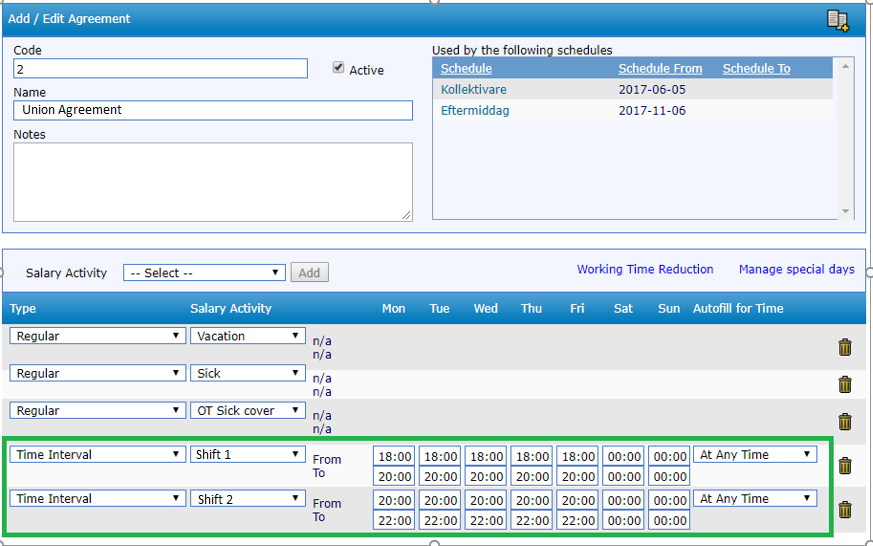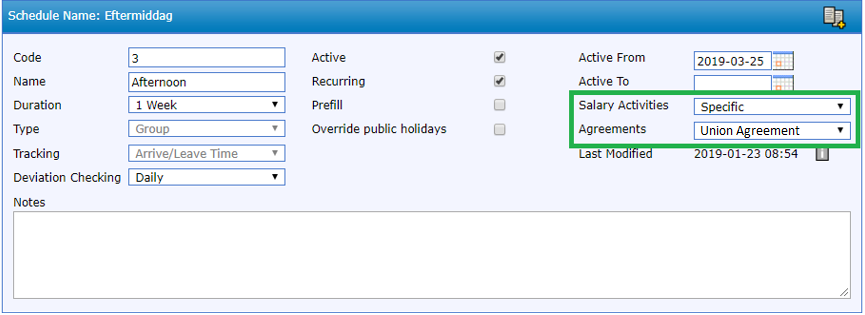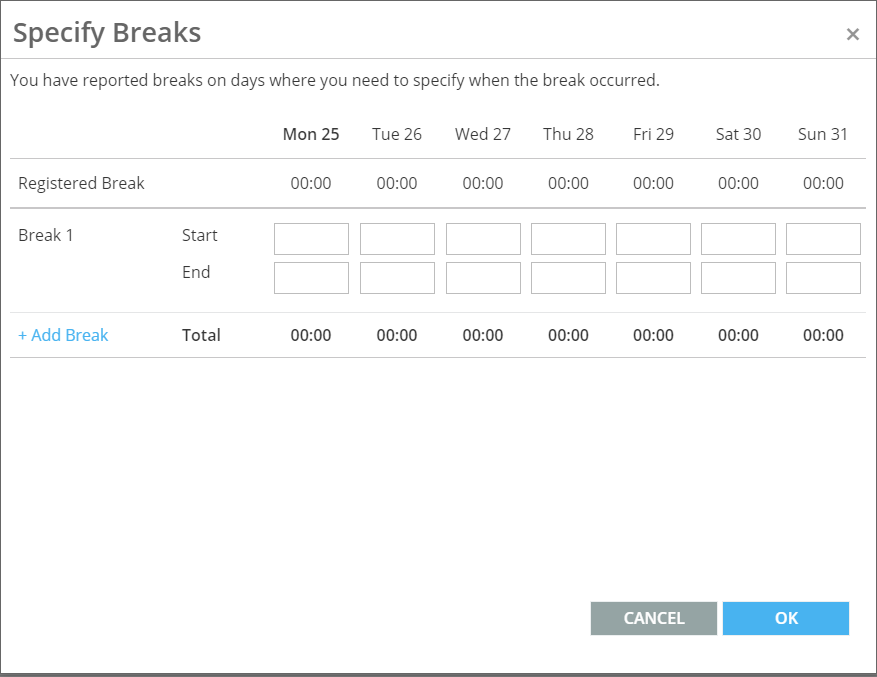If you work uncomfortable working times, this means that your regular working hours are wholly or partly scheduled for evenings and weekends and are of an uncomfortable nature. It is also often referred to as shift working. Working uncomfortable hours normally means that the employee will gain extra payment.
Uncomfortable hours compensation is a term used for getting paid for regular work on uncomfortable working hours, e.g. evenings, nights and weekends. Uncomfortable hours payment is quite often regulated by collective union agreements with the employer.
QBIS can be set up to effectively handle uncomfortable hours worked. Time worked by employees is captured on the QBIS Timesheet and QBIS places this automatically onto the correct time activity. This later can then be transferred to the payroll system and also reports can be extracted from QBIS showing uncomfortable hours worked.
Setting Up Uncomfortable Hours in QBIS
Setting up salary activities for handling Uncomfortable Hours is similar to setting up regular salary activities in QBIS, but with some subtle differences.
- Go to the section in QBIS for setting up Salary Activities: System->Time->Salary Handling -> Salary Activities.
- Select the “+ Add New” button to create a new activity and enter the name you want to call the activity. It is recommended that you name the activity something meaningful that employees and managers will understand when seeing it on the Timesheet.
E.g. “Uncomfortable Hours Weekdays 20:00 – 06:00”
- If you are intending to send the time and deviations reported in QBIS to a salary system, it is important to use the exact same salary code that is used in the Salary system so that time ends up in the correct place. This is entered in the Salary Code field in QBIS.
- An Uncomfortable Hours salary activity must be set at Factor 0. This is because time should be able to be added to it even if inside the user’s normal working schedule. Factor 0 means it will not affect the user’s other working time totals for the day.
- An Uncomfortable Hours salary activity should also be set to not allow negative time registrations. You can only add time to this type of activity.
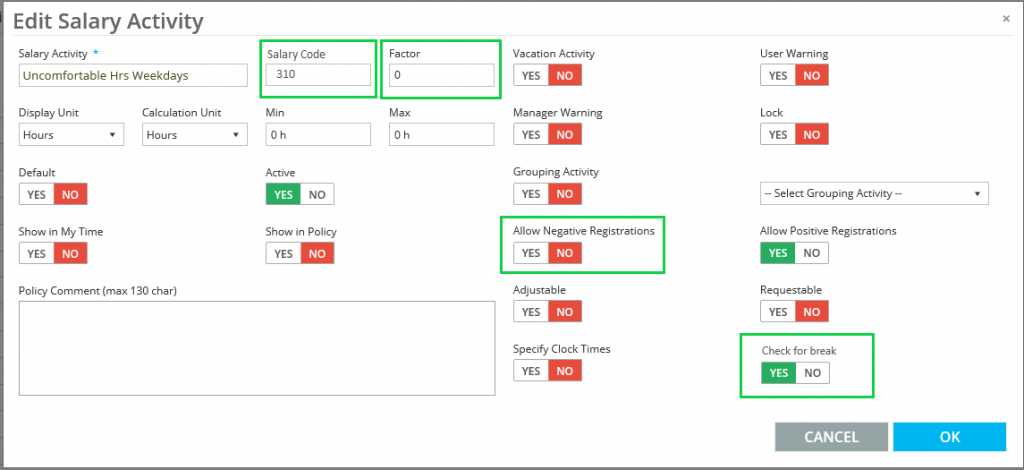
An Uncomfortable Hours salary activity is most commonly scheduled – i.e. start and end times applied to it on the agreement that is attached to the employee’s schedule. To do this:
Note: You can also add the salary activity with the time intervals directly to the schedule without using agreements in HR -> Schedule Manager.
Uncomfortable Hours Breaks
On the QBIS Timesheet the arrive and leave times an employee registers determines what deviations or other activities the employee will get. When it comes to Uncomfortable Hours activities, QBIS needs to identify when the employee takes a break so that this can be deducted (if necessary) from the uncomfortable hours activity. To do this, set the “Check for Breaks” setting in the salary activity to “Yes”.
Enabling the “Check for Breaks” setting will tell QBIS to ask the user to specify when they took the break on their timesheet if the arrive/leave time crosses into a scheduled Uncomfortable Hours activity. See diagram below:
Note: If your company is using QBIS TouchScreen or the Start/Stop feature in the working time widget, the breaks will be filled automatically.
Other Information
To find out more about creating schedules and agreements in QBIS, refer to the relevant help.